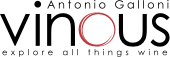Browse using the new Vinous website now. Launch →
Printed by, and for the sole use of . All rights reserved © 2015 Vinous Media
Introducing Vinous Playlists
We are thrilled to introduce Vinous Playlists. With Vinous
Playlists you can tag and organize your favorite wines by vintage, producer,
region or simply by your own preferences, enabling you to revisit your
personalized lists whenever and wherever you wish.
DESKTOP / TABLET
Create Playlists and add wines
Each wine in the database has a star next to it.

Click the star to bring up the playlist options.
If you are adding wines to a playlist for the first time, then you will need to create a playlist to get started. You can also add a new playlist at any time. Simply select “Create New Playlist”, enter the name of your playlist and press “Create”.
Once you have Playlists, you can choose which one you’d like to add the wine to and by selecting “Add to Playlist”.
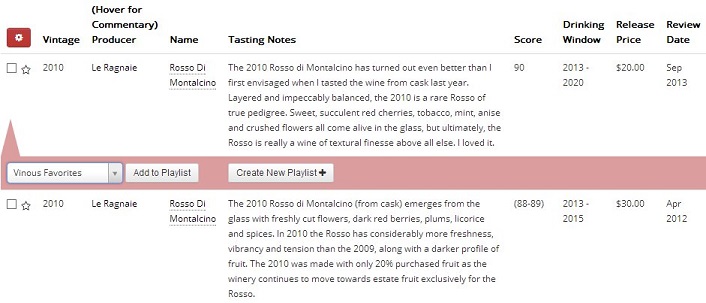
Manage my Playlists
New Playlists can also be created in My Playlists, which is where you can view, manage or print your Playlists.
The list of your Playlists is on the right of the page. You can select to view any playlist by clicking on the name of that Playlist.
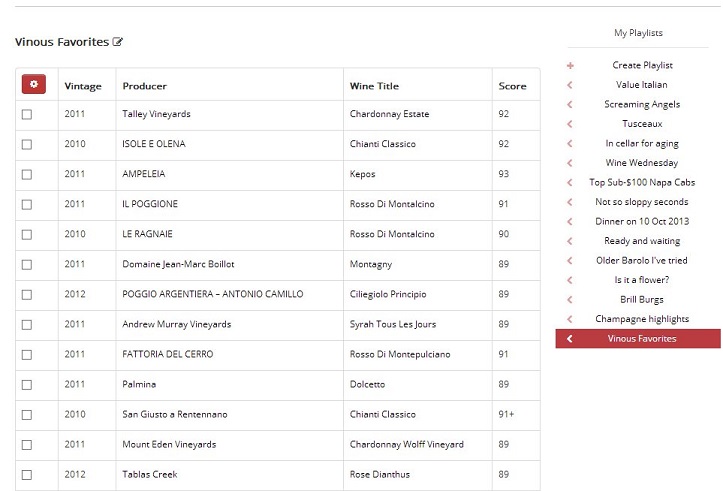
You may select some or all of the wines in your playlist using the check boxes. Once you have selected your chosen wines, click the red options box where you can choose to print or to remove these wines from the playlist.

Printing from your
Playlist
Once you have chosen to print wines from your playlist then you then are taken to the print view. This will be familiar – it is the same view you get if you click on the name of any wine in the database, only with all the wines you have selected.
It’s worthwhile noting that this view can be shared with others by sending them the unique URL.
If you wish to go ahead and print this wine view then click on the red printer button. This will print the wine with its full details, including the producer commentary.
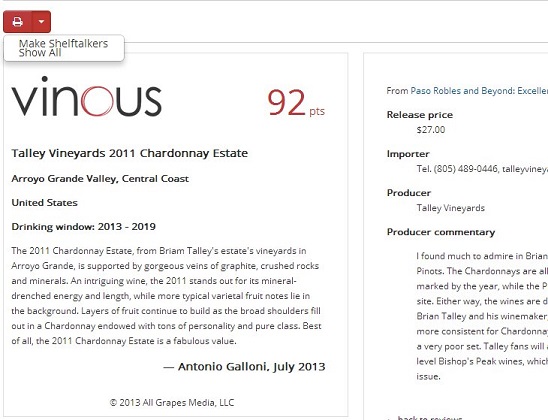
Alternatively, you can choose to print wines as shelf-talkers. To do this click “make shelftalkers”. This will take you to a window with the wines formatted for you as shelftalkers. From there you simply press the red print button to print them out.

MOBILE
Adding wines
to Playlists
Mobile works much the same as the desktop version. Add wines to your playlist at each wine in the database simply by choosing your playlist and tapping “Add to playlist”.
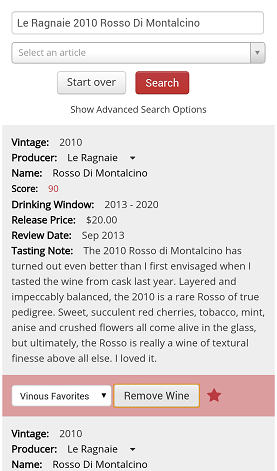
The only difference between the desktop and mobile site is that to create Playlists you’ll have to go to My Playlists, where you can also manage and view your Playlists.
My Playlists on mobile
To go to My Playlists on mobile, click the red star at the top of the page, next to your user icon and the Vinous logo. Your most recent playlist will appear.

To browse your Playlists and create new ones, press the more “+” button that stays on the top right of your screen, no matter how
far down your playlist page you are.
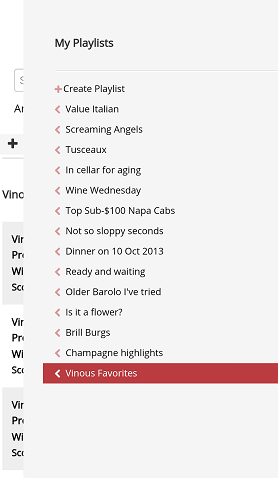
You can create new Playlists by pressing “Create Playlist” entering the name of your playlist and pressing “Create”.
To view any of your other Playlists, simply click on the name of the playlist you’d like to browse.
We hope you enjoy using Vinous Playlists whether on your desktop, tablet or mobile. As always, let us know how you get on. We would love to hear about how you are using Playlists at home, work or on the move.